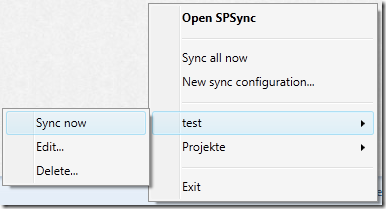A few weeks ago I started working on a new tool. All of you know Dropbox: It has nearly zero UI and just do what it is supposed to do.
I’m working a lot with SharePoint 2010 as it is my job and I also really like it. What I don’t like is how to work with document libraries that are mainly used as a file store. Of course, I know meta data and all these stuff what you can do with SharePoint, but sometimes you just want to synchronize a folder within Windows Explorer with a document library in SharePoint.
Microsoft already created a tool for that (or better: bought it from Groove ;-) It is now called SharePoint Workspace. It can sync document libraries and also custom lists. You then have an offline copy of an entire SharePoint site. BUT: It is somewhere “within SharePoint Workspace”. You cannot define a “normal” folder on your hard disk as the sync target.
That’s why I’ve created a new tool called SPSync which is intended to close the gap.
User Interface
The UI of SPSync mainly consists of an icon in your taskbar:
![image image]()
It has a context menu, where you can manage all sync configurations:
![image image]()

A configuration consists of a name, the local folder, the SharePoint site URL, the title of the document library, the conflict handling mode and the credentials to use. If the conflict handling mode is set to manual, a balloon will popup on any conflict and you can choose what you want to do.
That’s all for now what you can configure, but I will extend it in the next weeks/months.
Technical Details
First of all: The password is stored encrypted with the Windows Data Protection API and bound to the current user. Therefore it cannot be decrypted on any other machine or by any other user on the same machine.
The communication with SharePoint is done by the SharePoint Client Object Model (Client OM). The sync core is built from scratch and contains a meta data store to also be able to handle deleted files. SPSync checks for changes automatically every 30 minutes and also actively monitors the local folder for any changes. That means local changes are sync’d immediately to SharePoint.
Currently there are no overlay icons within the Windows Explorer (like you have it for the Dropbox folder), because those Explorer Shell Extensions require a native (C++) implementation.
How to get it?
Visit http://spsync.net to get more information.