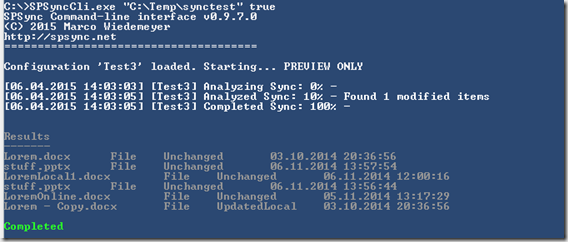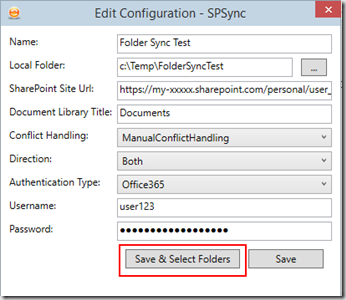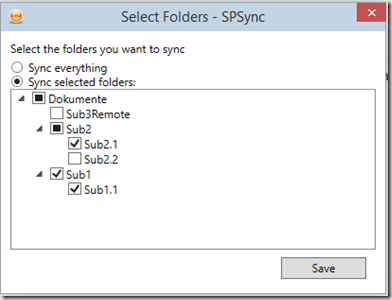In my last vacation, I built a Lync Box for me and my team at work with a Raspberry Pi Model 2 and 15 LEDs.
The idea came from Jon Gallant who already built the same thing for a single user. He called it beakn, the Lync Status Light and tried not only a Raspi but also some other hardware. I took the idea and made a thing for the whole team (5 people)
Hardware
First of all: How does it look like?
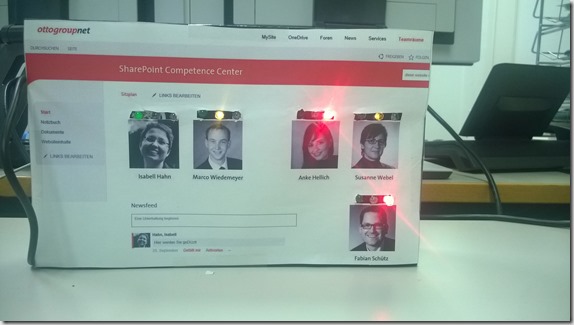
It is very simple and the inside and the box is not very nice. Maybe I should build one with a 3D printer. However, it is working and we will install it in front of our space. To connect the LEDs I have used an old IDE cable which perfectly fits on the IO ports of the Raspi (after cutting one of the sides).
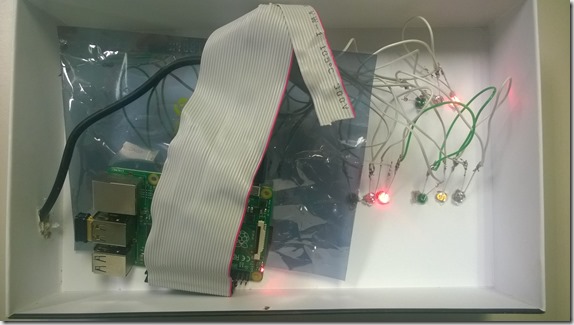
Software
I’m not using Windows 10 on the Raspi because as I started the project, Windows 10 IoT had no Wifi. It is using the default Raspian Linux Image with Mono. I’m running a .NET console app on it which actually checks an Azure queue every few seconds for new messages. On the clients I’m using a plain old WinForms app without a window and the Lync SDK. It checks for Lync status changes and then sends a message to the Azure queue.
You can find the software on Github here.