This is the second part of a series of articles about Vaultwarden on Azure Container Apps:
- Part 1: How to deploy Vaultwarden on Azure Container Apps
- Part 2 (this article): How to use a custom domain with a free Letsencrypt TLS certificate
- Part 3: How to backup the data and restore it in case of a disaster
How to use a custom domain with a free Letsencrypt TLS certificate
In the first part of this series, I’ve shown you how to deploy Vaultwarden on Azure Container Apps. In this article, I will show you how to use a custom domain with a free Lets Encrypt TLS certificate.
Prerequisites
Create a custom domain
⚠️ UPDATE 2023/06: Container Apps supports now a free managed certificate. The Container Apps Acmebot is no longer required!
For now, Azure Container Apps support custom domains but no auto managed TLS certificates. So, we will use an Azure Function to connect to Lets Encrypt, get the certificate and store and assign it to the container app.
Luckily there is a great solution on Github here: Container Apps Acmebot
Before you go on, make sure to add a TXT and a CNAME record for your custom domain with the data from the container app. You can find the data in the Azure Portal in the Custom domains section.
It is really easy to use. You can deploy it in the same Azure subscription where you already deployed Vaultwarden.
After install (via Deploy to Azure button on the Github repo), you open a simple website and select the domain and the container app to use and that’s it.
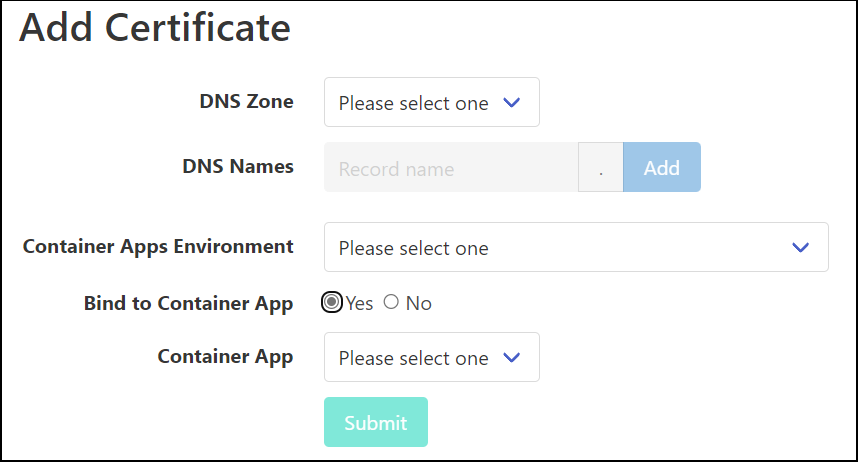
After a few minutes, you can see the certificate in the Azure Portal within the container app:
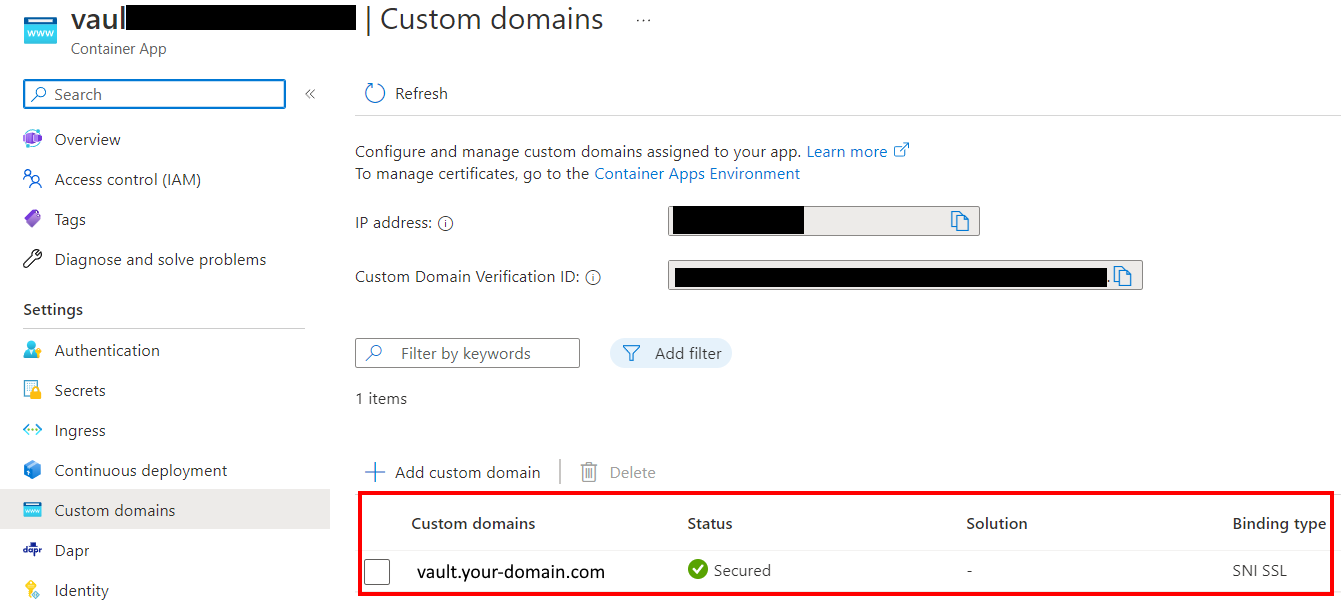
If you have any questions, please let me know in the comments or reach out to me on these other channels.