SPSync is approaching version 1.0. Today I’m happy to announce that SPSync now works more stable and also includes a new command-line interface.
It should work now with all SharePoint 2013 on-prem and Office 365 sites without any issues during connecting or displaying the “select folder” dialog. As the “SharePoint Url” you can now use more formats and SPSync will try to figure out the site, the library and the authentication method automatically. For example, these formats are all fine:
- https://YourOnPremisesSharePointOrYourOnlineTenant.com/sites/teamsite1/_layouts/15/start.aspx#/Documents/Forms/AllItems.aspx
- https://YourOnPremisesSharePointOrYourOnlineTenant.com/sites/teamsite1/Documents/Forms/AllItems.aspx
The most requested new feature is the command-line interface. You can find SPSyncCli.exe in the install folder.
It accepts two parameters. The local folder and a “preview” mode parameter.
You have to configure a sync connection like before with the GUI. After that, you can sync a folder with the following command:
SPSyncCli.exe “C:\Your\Sync\Folder”
If you just want to see, which files will be modified (but don’t want to do it now) you can sync in a “what if” or “preview” mode:
SPSyncCli.exe “C:\Your\Sync\Folder” true
The result looks like this:
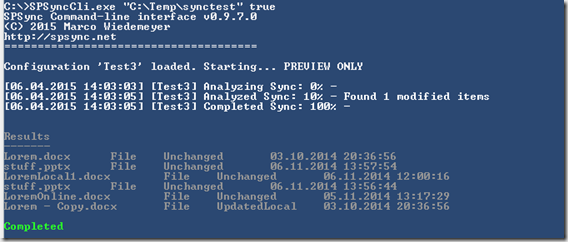
SPSync now uses a different location for the metadata. It is now directly within the local folder under “.spsync”. Therefore you might get a conflict message the first time you sync with the new version.
Download the new version here: http://spsync.net