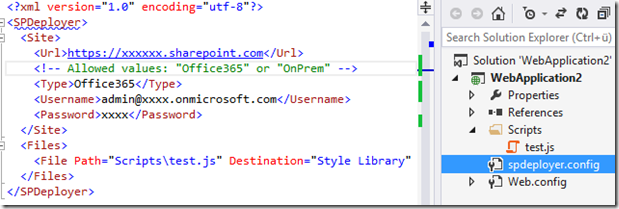I know, the last update is almost a year old… But yes, I’m trying to work on it when I find some free time. So this update brings some important changes.
What’s new?
First of all, to add a new sync configuration, the dialog has only a few fields left. SPSync will try to find every other setting automatically for you. Here is the new dialog:
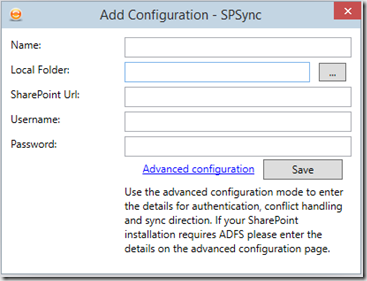
As you can see, the advanced configuration dialog can be opened via the link. The automatic detection will only work if you are using NTLM/Basic (On-Premises) authentication or Office 365. For ADFS you need to enter some more info on the advanced dialog.
Another new feature is that you can now configure, whether you want to sync in both directions or only one of them (Local->Remote or Remote->Local) which was a suggestion on UserVoice with a high vote. Also deleted files (local or remote) are now always send to the recycle bin and never get automatically deleted for ever.
With this new version I’ve decided to drop the support for SharePoint 2010 (and before), because of some missing features for the upload/download handling. This is to make the development much easier and better to maintain. That’s also why SPSync requires now .NET 4.5.1.
Last but not least, a lot of bugs are now hopefully fixed. If you find something, please send me an error report and attach the DebugLog.txt from C:\Users%username%\AppData\Local\SPSync
Download the new version 0.9.5 here: http://spsync.net and leave a comment or drop me a line at: support (at) spsync(dot) net
PS: The next new feature will be to be able to sync sub-folders within a document library as it has already 20 votes on UserVoice.